Business Central 2022 Wave 1 New Feature: Consolidate Customer and Vendor Balances
- Richelle Johnson

- Jun 12, 2022
- 2 min read
Updated: Jul 17, 2022
As an accountant that used to manually reconcile vendor and customer balances of a company with the same information, I understand the pains of the errors you could make when processing this kind of payment and receipt. Previously, you could manage this in Business Central by using Dimensions only.
However, with Business Central 2022 Wave 1 release, you now have another option to consolidate customer and vendor balance.
Business Value: A company that you do business with might be both a customer and a vendor. When that's the case, you can avoid making unnecessary payments or receipts and save on transaction fees by consolidating the customer and vendor balances.
Explore how the consolidate customer and vendor balance feature works in Business Central by following these steps:
1. Search Customers using the search button.
2. Select and Open Customer Card.

3. In Navigate menu, select Contact.

4. Add Contacts. Once added, in Actions menu, click Functions, Create As, then select Vendor.

5. Select a template for a new Vendor then Click OK. A new vendor card will be added.

6. Once the purchase transaction is created, the Customer Card page provides the Balance as Vendor field, then the Vendor Card page includes the Balance as Customer field for companies. The transactions are recorded or linked to the same contact company.

Net Customer/Vendor Balances Process
This functionality allows to create payment to which Customer and Vendor net balances are linked.
1. Open Payment Journal, Select batches.
2. On Prepare menu, select Net Customer/Vendor Balances.

3. Input Document Number and Vendor Number then click OK.

4. Payment journal is now created for Vendor and Customer.
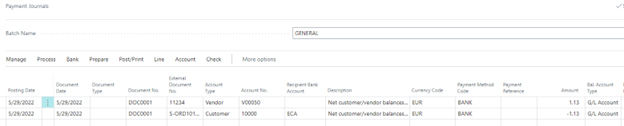
This feature is just one of the top ten new functionalities we love about the Business Central 2022 Wave 1 release. You can read the other cool new features in our upcoming blogs here:
Auto-accept transactions for intercompany journals.
Check documents and journals in while you work.
Change default company bank on sales and service documents.
Finding documents and entries efficiently in Dynamics 365 Business Central.
Shopify connector.
Support inventory and pick and warehouse pick operations for jobs.
Set default dimensions on locations.
Log in emails using a shared mailbox and Graph API.
Create bank deposits.
[RELATED CONTENT: Top 10 Business Central 2022 Wave 1 Features]
See Business Central's latest features in action.
We hope you find this new feature useful and interesting. Would like to see other cool features available in Dynamics 365 Business Central's latest release? Comment below or book your personalized demo here.



Comments